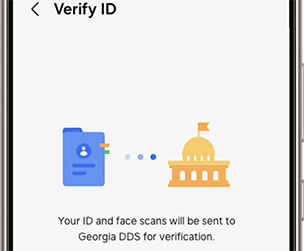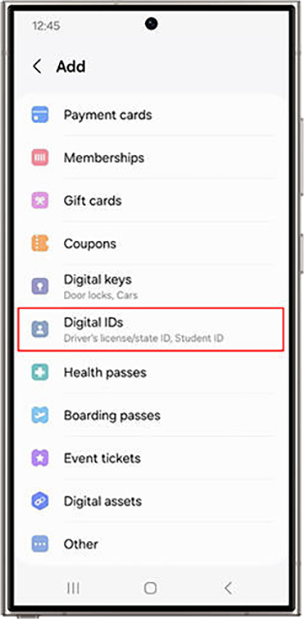
All Locations Closed for Christmas & New Years
All locations closed Thurs-Fri Dec 25-26 & Thurs 1 Jan.
How Do I …
Add My Georgia Digital License and ID to Samsung Wallet?
-
Add Digital ID in Samsung Wallet
Open your Samsung Wallet, select "Add", and then select "Digital IDs".
step1_304Width.png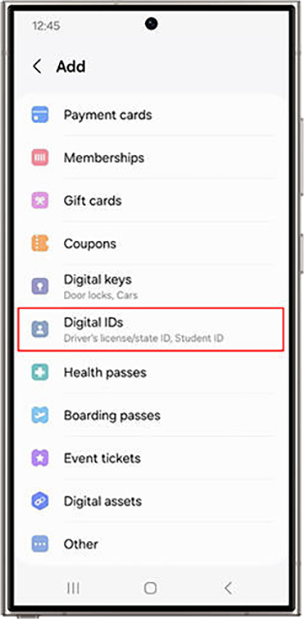
-
Scan Your License or ID
Scan your Driver's License or ID, following the on-screen instructions to scan both front and back of your physical card.
step2_604width.png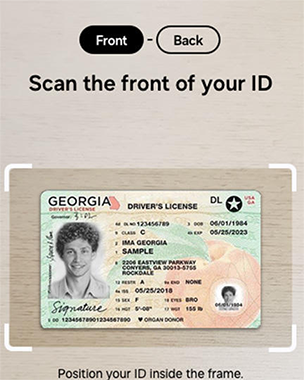
-
Verify Your Identity
Scan your face. This is to help ensure that the person adding the Digital Driver's License or ID to the Wallet is the same person as on the Driver's License or ID.
step3_304width.png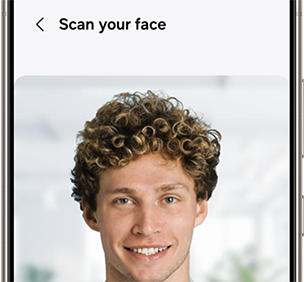
-
DDS Verification
Your physical Driver's License or ID photo will be sent to the Georgia Department of Driver Services for verification. Once verified your Georgia Digital Driver's License and ID will be officially added to your Samsung Wallet.
step4_304width.png